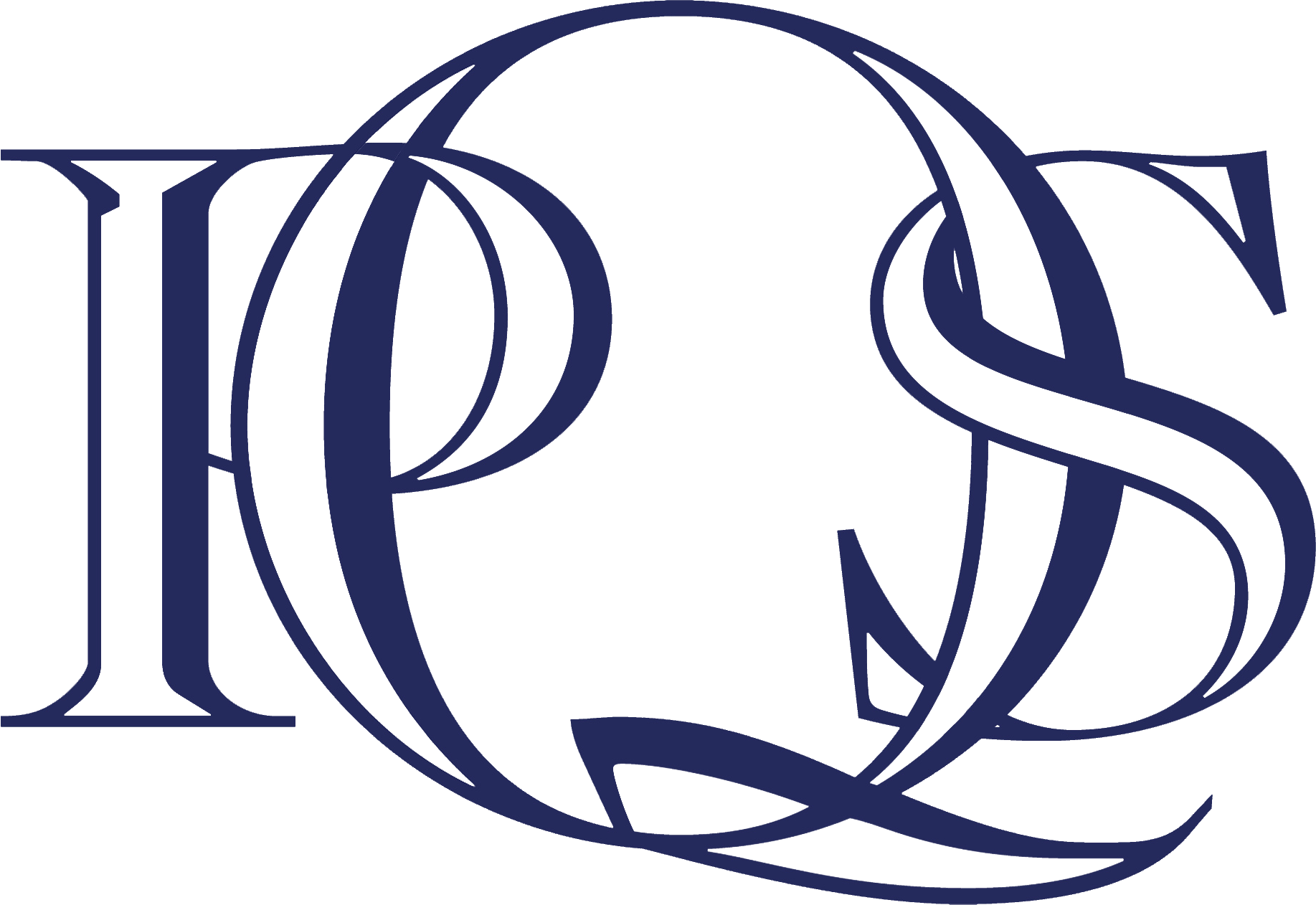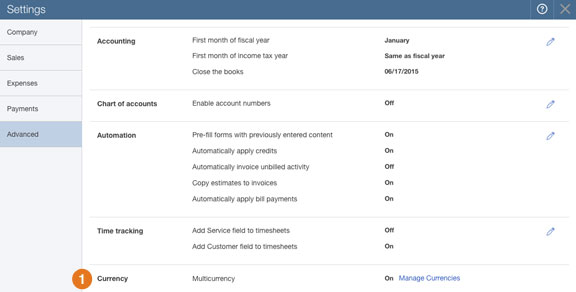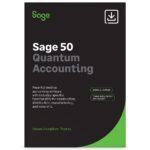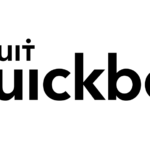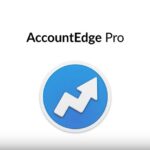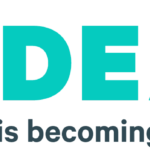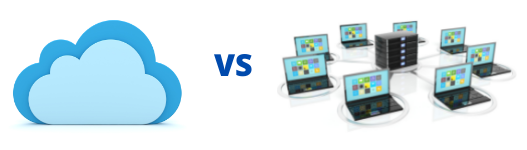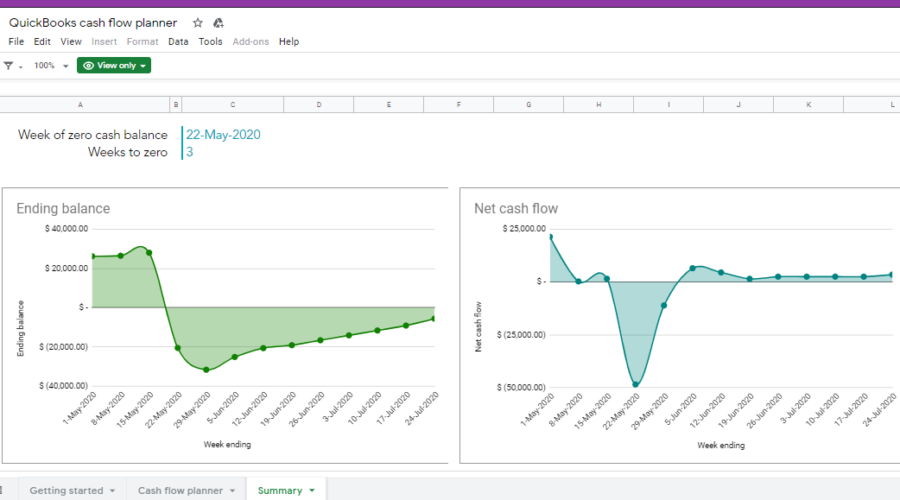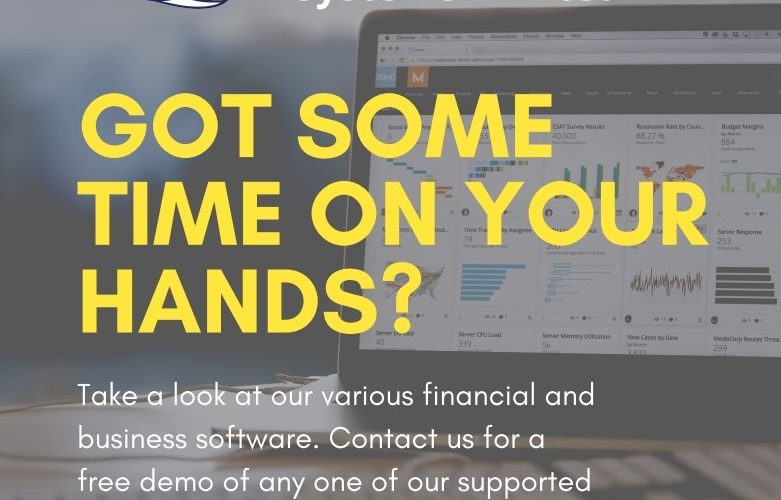Multicurrency support
QuickBooks now lets you track your business transactions in multiple currencies.
To turn on multicurrency, go to Gear > Company Settings > Advanced > ![]() Currency.
Currency.
WARNING: You can’t turn off multicurrency once you turn it on!

When you turn multicurrency on, you’ll see these changes:
- A
 Currencies list appears in Gear > Lists, where you can see a list of currencies used and their exchange rates, and add new ones. QuickBooks Online handles exchange rate updates automatically, although you can override a rate if you need to.
Currencies list appears in Gear > Lists, where you can see a list of currencies used and their exchange rates, and add new ones. QuickBooks Online handles exchange rate updates automatically, although you can override a rate if you need to.

- When you add a new customer or vendor, you can
 choose their currency.
choose their currency.

- A currency column appears in the Chart of Accounts.
- On bank and credit card registers, the currency appears in brackets for the Payment, Deposit, Sales tax, and Balance Due columns.
- On sales and purchase forms, the currency appears in brackets for the Amount column.
- Reports convert all foreign currency to home currency amounts, and automatically track exchange rate changes.
Other changes
Improved customer notes. Show three lines by default, with a ![]() More link to select the entire field for easy editing. Customers > click a customer > Notes field at the top of the page.
More link to select the entire field for easy editing. Customers > click a customer > Notes field at the top of the page.

Customer split view now has a Customer column. This is helpful when you’re viewing sub-customers. To turn on the Customer column, go to Customers > click a customer > table gear > ![]() Customer.
Customer.

“Sticky” search selections. When you do an advanced search (![]() Search > Advanced Search), the
Search > Advanced Search), the ![]() transaction type and
transaction type and ![]() transaction field remembers your previous choices so you don’t have to change them.
transaction field remembers your previous choices so you don’t have to change them.

Easier importing of products and services. Add products and services by importing a CSV or Excel file. Gear > Import Data > Products and Services.
- Download a
 sample file, update it with your own data, and then upload it.
sample file, update it with your own data, and then upload it.

- Map your fields to QuickBooks fields.

- Click in the
 Sell, Buy, and Track columns to show which related fields will be imported, edit item details if you need to, and choose whether to
Sell, Buy, and Track columns to show which related fields will be imported, edit item details if you need to, and choose whether to  overwrite existing items that have identical names.
overwrite existing items that have identical names.

Notes
- Multicurrency is available in QuickBooks Essentials and QuickBooks Plus. If you migrated from QuickBooks desktop to QuickBooks Online, you won’t see multicurrency right now, but it’s coming! For more info about multicurrency, check out the multicurrency help topics.
- To show the Track and other quantity-related columns, turn on Gear > Company Settings > Sales > Track quantity on hand before importing the file.
- To try these updates using sample data, check out the QuickBooks test drive.
- Missed any recent QuickBooks Online updates? See the updates archive.