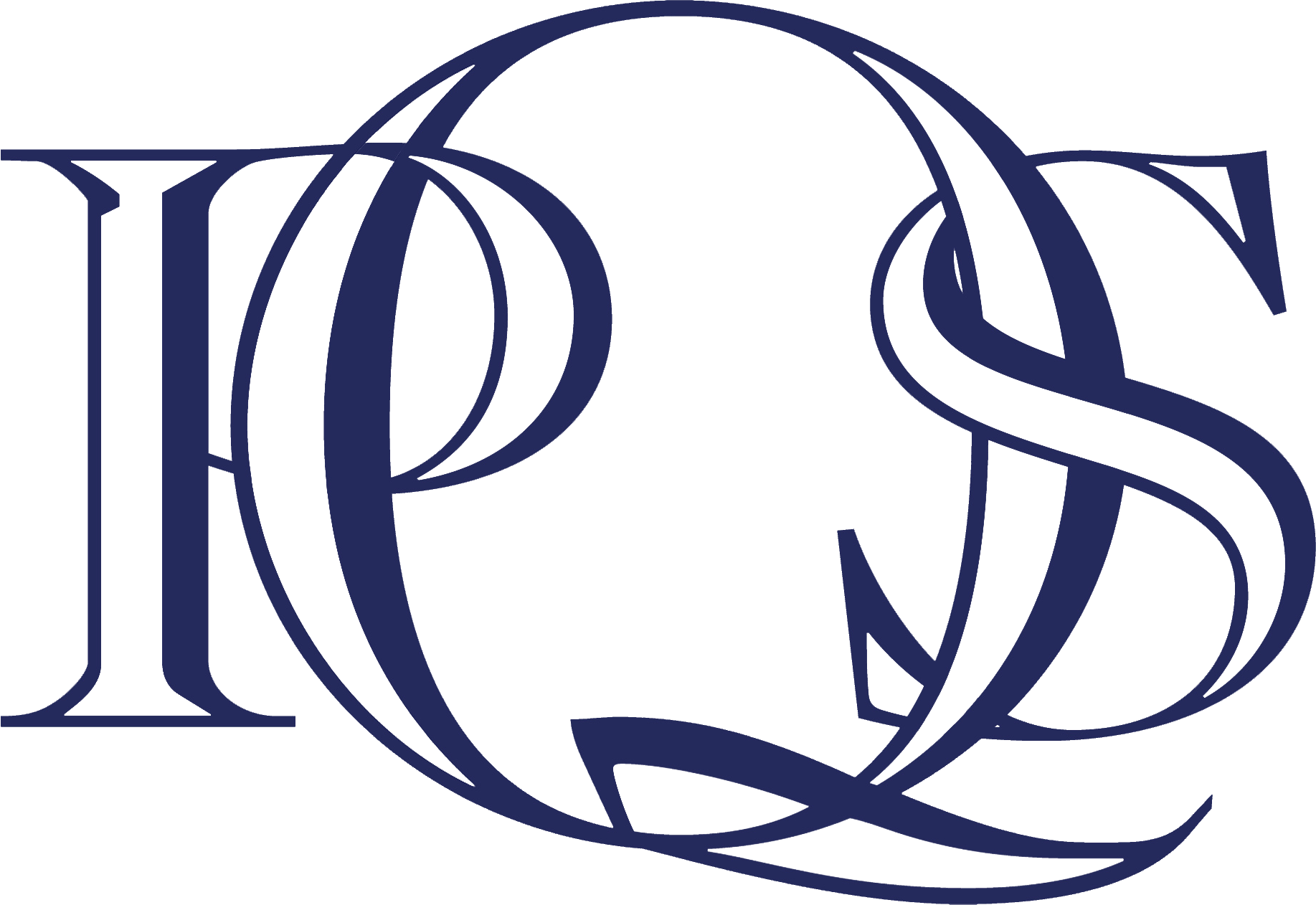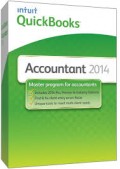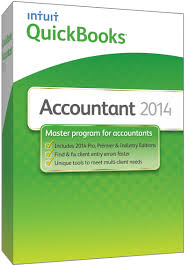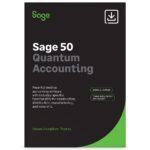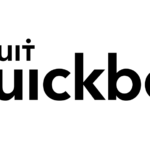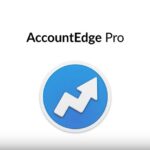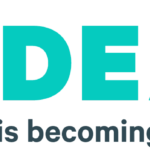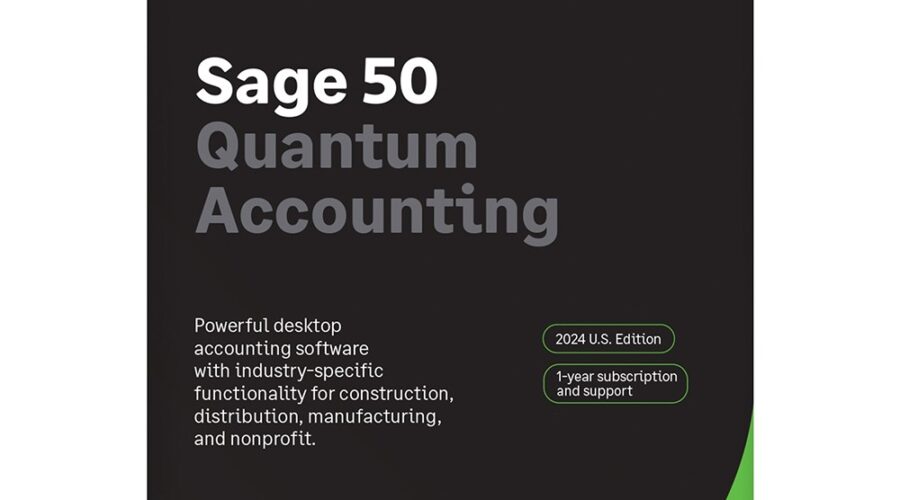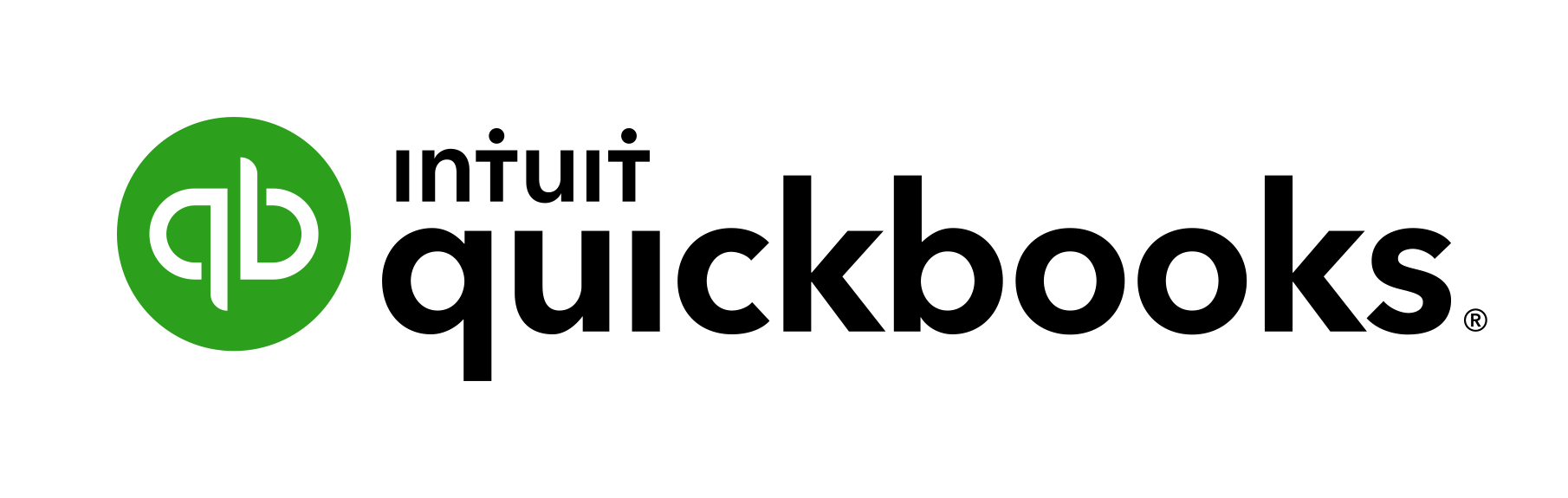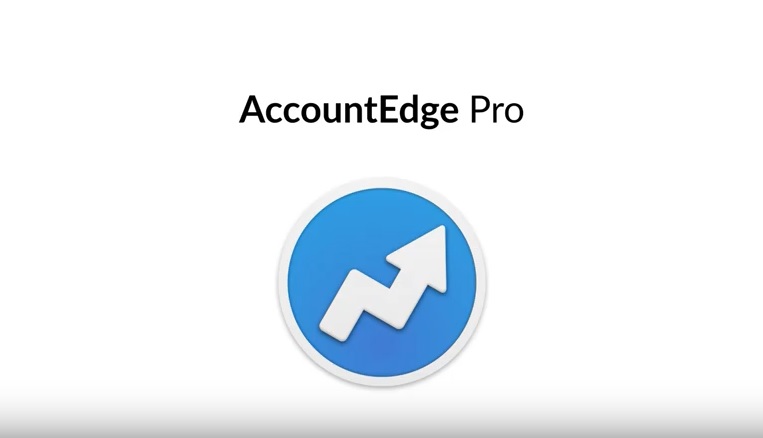You can attach documents to any record, such as invoices, customers, estimates, and vendors.
- Find the record you want to attach a document to.
- On forms such as invoices and estimate, click the Attach File button on the main tab at the top of the form (in some QuickBooks Centres you may see a paperclip icon instead).
- Choose how to attach your document
- From your computer.
- From your scanner.
- From the Doc Centre.
- By dragging your document into the Attachments window.
Emailing from QuickBooks now includes the ability to:
- include attachments
- create emails from templates
- use rich text formatting and custom fields
- view email history in the Customer Centre
The Income Tracker makes it easy to find and work with your unbilled sales (estimates and sales orders), unpaid sales (open and overdue invoices), and paid sales (payments and sales receipts). To open the Tracker, choose Customers > Income Tracker.
Use the Income Tracker
When you open the Income Tracker, it shows all unbilled sales (estimates and sales orders), unpaid sales (open and overdue invoices, as well as payments and credits), and paid sales (payments and sales receipts).
The coloured block shows the amount for transactions in that category. Click a block to see the transactions that make up that amount. Use the drop-down arrows below the coloured blocks to filter this list further. To see a list of all transactions, click Clear/Show All.
Note: The open invoices amount includes the amount for overdue invoices.
- You can change the colour scheme of a company file to help differentiate it from other company files. (Go to Edit > Preferences > Desktop View.)
- Customise the accounts shown in the View Balances section of the Home Page (in the left hand navigation bar). On the left-hand navigation bar on the Home Page, select View Balances, and then Customise view balances to select the accounts you want to see in the list.
- Access to Alerts and Reminders buttons in the top, right-hand corner of QuickBooks.
1) Print Reports to Fit
You now have the following two options when printing reports (open and report and click Print).
- Print report to _ page(s) wide – When a report has too many columns to fit across the width of a single page of paper, QuickBooks prints the extra columns on additional pages. Select this option to scale down reports so that all columns fit across a single page or to specify the number of pages.
- Print report to _ page(s) high – When a report has too many rows to fit on a single page of paper, QuickBooks prints the extra rows on additional pages. Select this option to scale down reports so that all rows fit on a single page or to specify the number of pages.
2) Reports Ribbon
In the past, the only way you could access reports was from the Reports menu. You now have a new way to access reports – from directly within transactions. For example, if you’re creating an invoice, click the Reports tab to see a list of report options.
3) Copy/Paste Line
Instead of copying and pasting each item in a transaction (quantity, item code, description, etc), you can now copy and paste the entire line. This reduces the amount of time it takes for data entry.
- Right-click on a line and select Copy Line.
- Right-click the blank line you’d like to copy the information to and select Paste Line.
For QuickBooks Payroll customers:
- Streamlined Payroll Centre – an improved layout and workflow will give you quicker access to all your important payroll tasks – all in one place.
- Monthly item limit. When creating new payroll items, you’ll now see a Limit Type drop-down on the Default rate and limit screen.
- The email improvements mentioned above apply to the Payroll Centre as well. You can now see a list of the pay slips you’ve emailed to employees in the employee’s record.In the Employee Centre, select an employee and click the Sent Email tab.
- Delete or amend pay checks after submitting to HMRC via RTI.
These improvements apply specifically to Enterprise 14.0.
- Assemblies Improvements – more automated functions help you save time and improve the accuracy of assemblies and costing.
- Advanced Job Costing – manage your jobs in different phases of completion more easily with new tracking and reporting options. Customize tracking by reps, job, customers and run WIP and Committed Costs reports at the click of a button.
- Advanced Pricing – customize and automate your pricing in QuickBooks. You’ll get more control over pricing and avoid manual updates